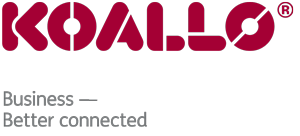How to Use the Section Manager in Joomla
This tutorial will teach you how to use the Section Manager in Joomla. You will need to be logged in, and at your Joomla admin panel. Articles are organized into sections and categories in Joomla. Sections are the top level of organization.
Start by clicking on Content in the menu along the top left. From the drop-down, select Section Manager. On this page, you can publish, unpublish, copy or delete sections or create new ones. To publish a section, select the checkbox in front of the section. Now click on Publish in the upper right corner. To unpublish a sectioon, select the box. Click on the Unpublish icon in the upper right corner.
Copying a section will allow you to create a duplicate of the object to a different location. To copy, select the section by marking the checkbox. Now click on the Copy icon in the upper right corner. This will open a new screen for the new section. In the box, enter a name for the new(copied) section. Scroll right, and click on the Save icon in the upper right corner.
To edit a section, click the checkbox in front of the section you wish to edit. Scroll right, and click on the edit icon in the upper right corner. Make any necessary changes, and click on the Save icon in the upper right corner.
To create a new section, scroll right, and click on the New icon in the upper right corner. This opens a new section screen. In the details box, you will see that the Scope is content. This cannot be changed. Enter a title. The Alias is an internal name that Joomla uses in the URL if SEF is enabled. Entering an alias is optional, and if left blank, Joomla will create a default one by automatically converting the title to lowercase and replacing any spaces with a hyphen. However, you may manually enter aan alias, if desired. By default, Published is set to yes, if you don't want to publish this section just yet you will need to change it to no. The Access Level lets you set what users can access content in this section. Public allows anyone who visits your site to view the content. Registered allows only registered users access, and Special allows only authors and higher. Scroll down, and you will find a box that will allow you to select an image that will be used for this section. You can upload your own images into the images/stories directory. Use the Image Position to place the image at the left or right of the page. Next you will find a section called Description. Here is where you will enter a description for this section. Scroll up and click Save in the upper right corner. That is how you create a new section.
This is the end of this tutorial. You now know how to Use the Section Manager in Joomla.